Varicent Sales Planning Release 75
Something new this way comes
Check it out!
There are new ways to allocate quotas, and you can get very specific!
We've added a brand new feature that lets you break down quotas below the territory level based on selected hierarchies and also allows you to set your quota targets at the hierarchy level. This means that you can plan, allocate, and adjust quotas and set targets at a much more granular level. For example, you could set quotas specifically for strategic accounts. This way your sales rep would be responsible for meeting quotas for certain high-revenue accounts, as opposed to just meeting quotas for the territory as a whole.
You can select up to two hierarchies on the battle card to use when breaking down quotas followed by any hierarchy with up to 20 hierarchy members to set targets at that level. When you run top-down allocation, you can click into the updated quota value on the data tray to see how quotas are allocated across each hierarchy combination (for example account A selling product 1 and account A selling product 2).
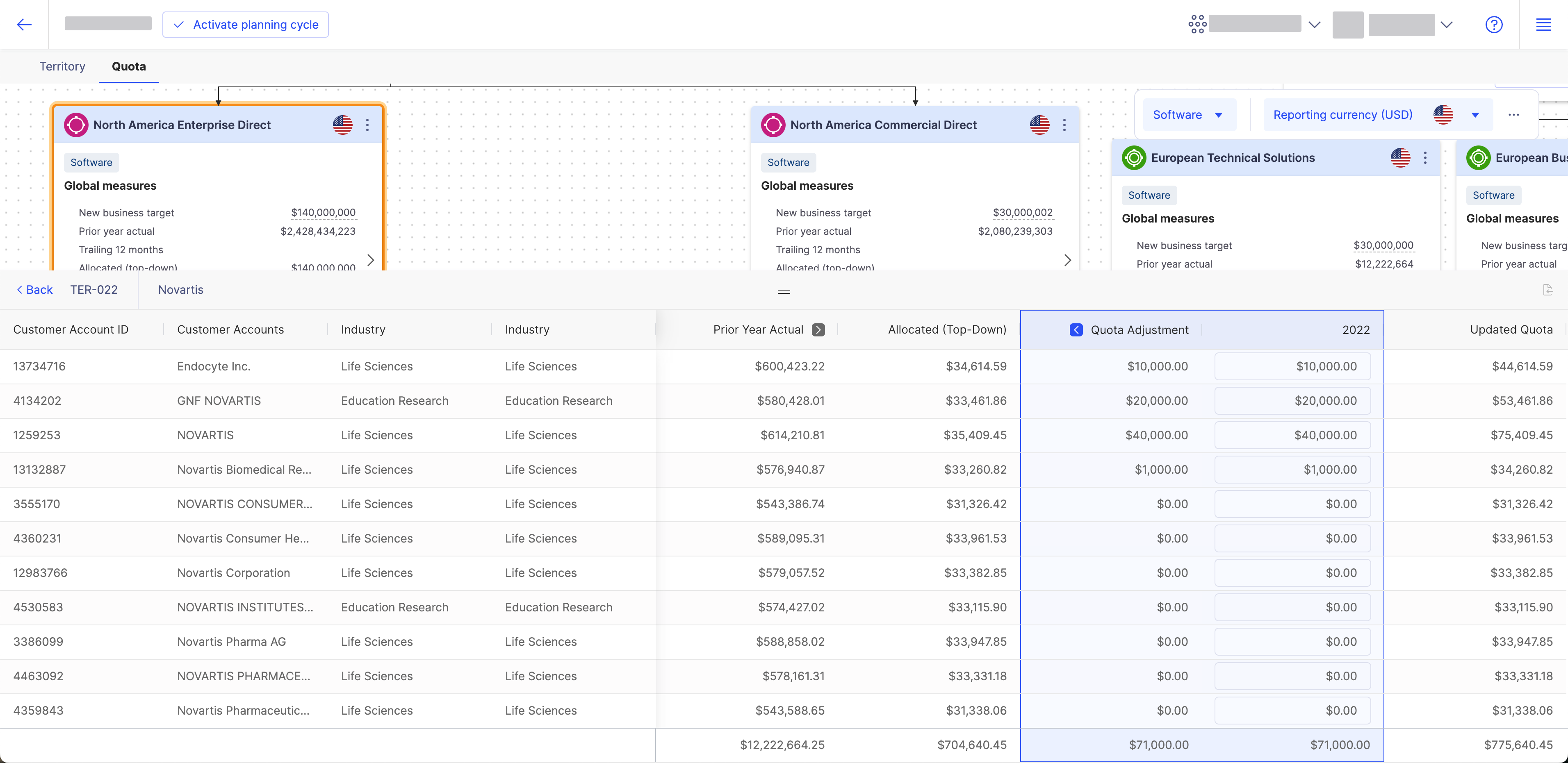
Additionally, in the allocations pane, you'll see a breakdown of items based on your chosen hierarchy for target setting. For example, if you chose Product as the hierarchy for target-setting, you'll see the items within the product level (i.e category of products) so that you can individually set targets for each of your product categories. You can manually enter your targets for these and we'll allocate the numbers accordingly when your perform top-down allocation.
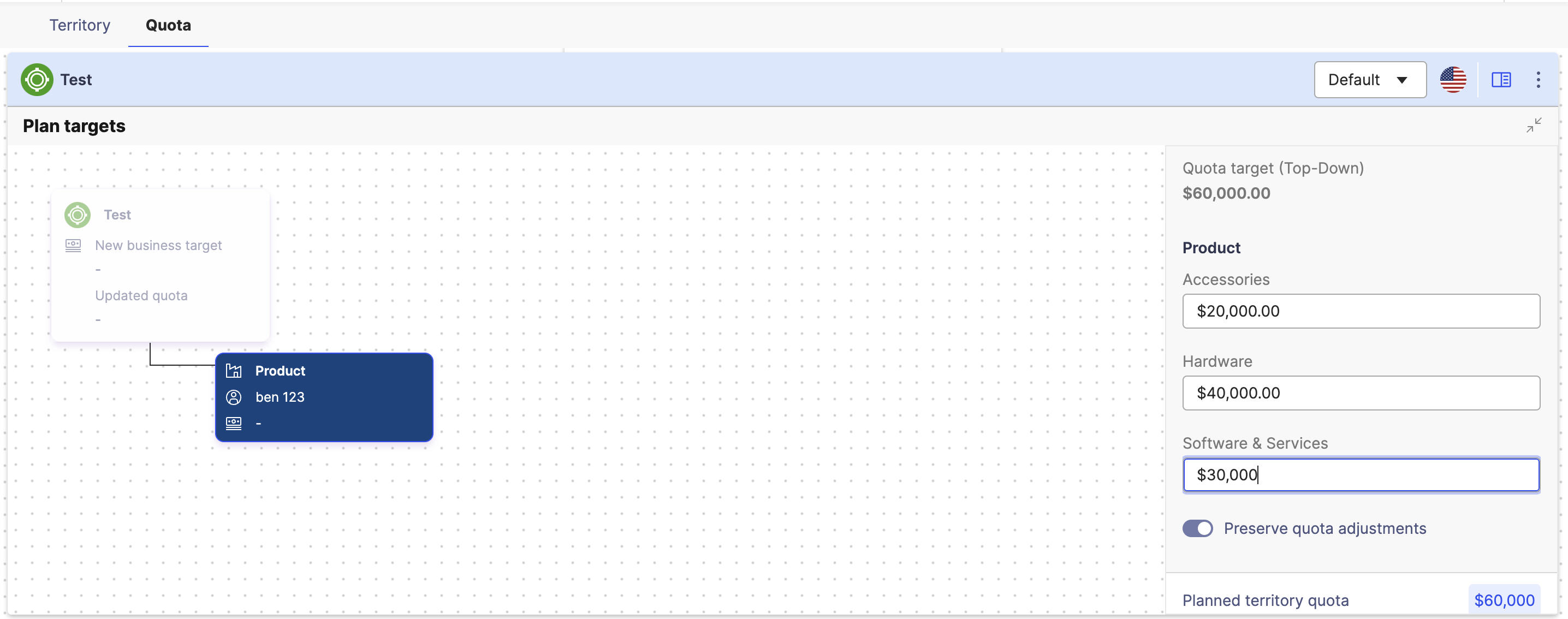
You also have the option to import quotas below the territory level based on these hierarchy breakdowns. To save you time and frustration re-creating this structure manually, we've added the option to download a pre-generated quota file template as part of our import process. This template includes rows for all territories and hierarchy combinations. You just need to go through and enter quotas into the Value column, and then upload the file.
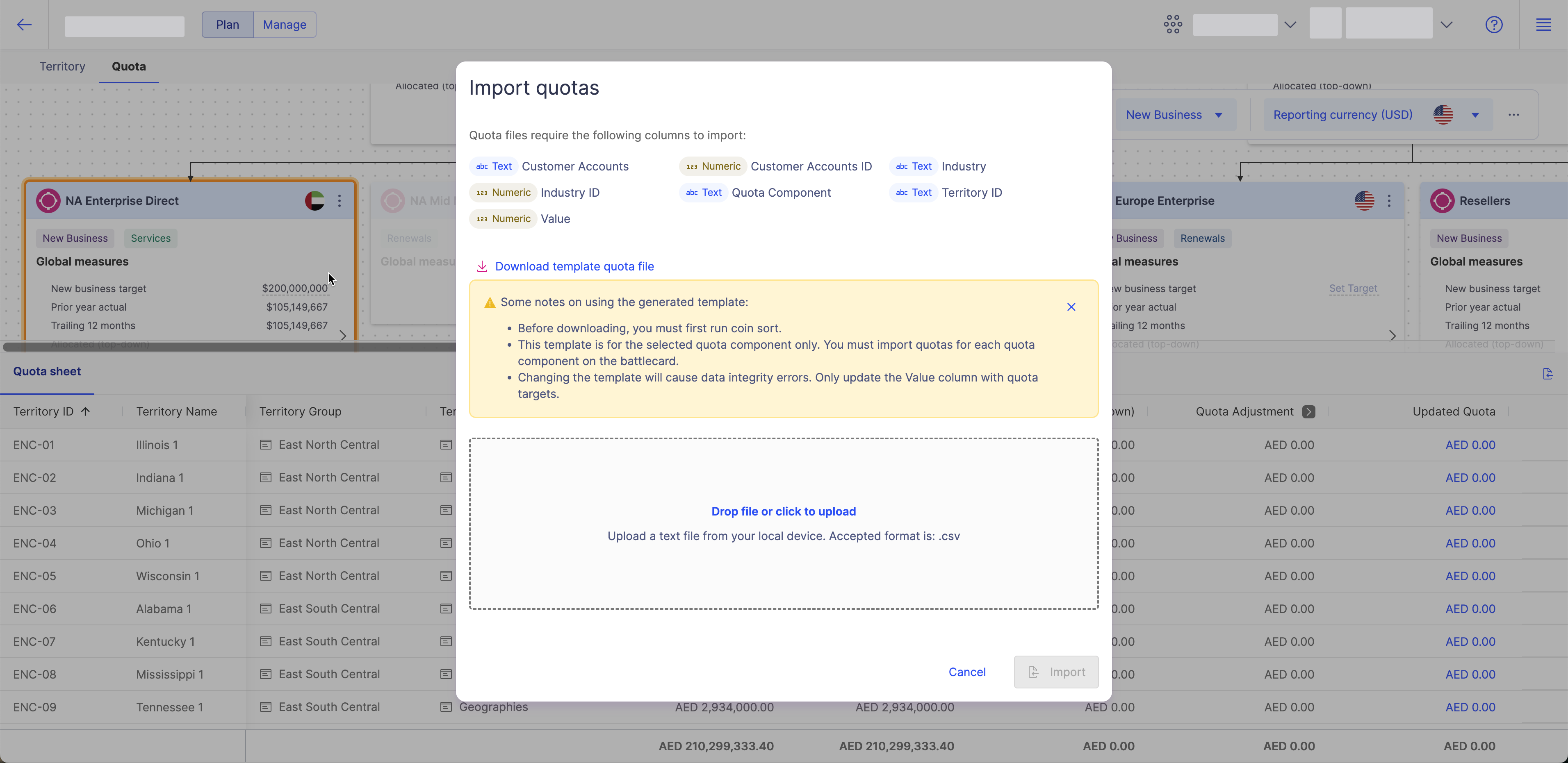
To learn more about allocating quotas below territories, read Allocating quotas below territories and Allocating quota using hierarchy-based target setting.
Look, we fixed it!
We’ve been working hard to stomp out these bugs:
Issue Fixed | Bug Number |
|---|---|
Resolved an issue where, when the custom attributes in customer accounts hierarchy were renamed, the data for the newly named custom attributes did not populate in the customer accounts following the uploading of a new customer accounts file containing the updated names. | 00245578 |
Fixed an issue where there was no data available to import from the Sales Planning Quota Sheet to ELT. | 00244726 |