Setting balancing metrics
You can choose from Varicent Sales Planning's built-in fields to set as balancing metrics, or you can add your own custom fields. If you want to add a custom field, see Sheets.
Note
Currently, you can only customize a default quota sheet, which impacts all battle cards in your planning cycle. Soon, you will be able to customize data sheets at the battle card level.
On the Planning cycles home page, click the planning cycle to open.
Click the Command center icon
 .
.Under the Admin section, click Data.
Click the Sheets tab.
Click a quota sheet from the table.
A default quota sheet is automatically created for each planning cycle and you can create additional quota sheets as needed.
On the Quota sheet columns table, click the more options menu
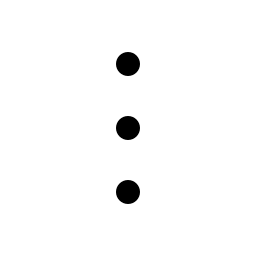 next to the field you want to set as a balancing metric.
next to the field you want to set as a balancing metric.Click Edit.
To set the field as a balancing metric, select the This is a balancing metric check box.
This field will be available on the Territory balancing section of the data tray.
To set this field as the default balancing metric, select the Make this the default check box.
The default balancing metric displays by default in the Territory balancing section of the data tray. You can use the drop-down to select a different balancing metric, if available. You can only set one field as the default balancing metric.
Click Update.