Viewing territory groups on the map
You have the option to view territory groups on the map. This view groups your territories by the territory groups that you defined on the Territory definition page. You can select which level of territory group to view. The levels indicate the parent/child relationships between your territory groups.
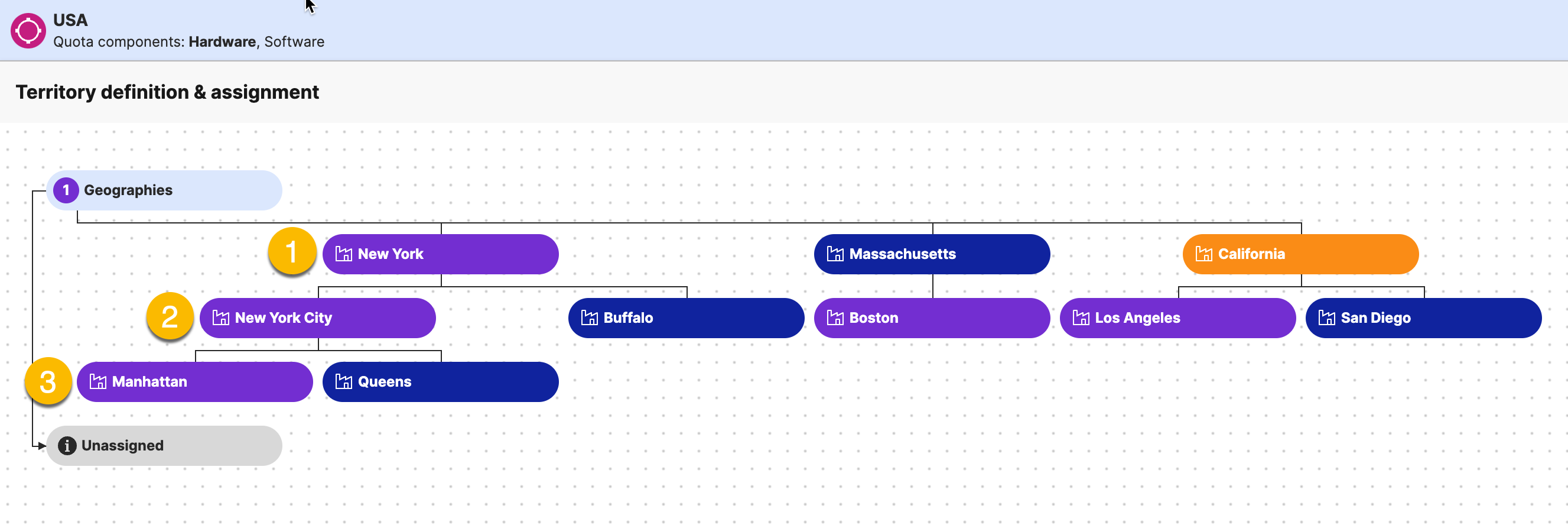
Level 1 shows the territory groups that you defined directly under the territory group type, in this example, New York, Massachusetts, and California. Level 2 shows the children of your Level 1 groups, in this example, New York City, Buffalo, Boston, and so on. Level 3 then shows the children of your Level 2 territory groups, in this example, Manhattan and Queens. Though Level 3 will also show any Level 2 territory groups that do not have defined children. So if we look at the example, were we to select Level 3 on the map, we would see territory groups for Manhattan, Queens, Buffalo, Boston, Los Angeles, and San Diego. Similarly, if any Level 1 territory groups don't have defined children, we would see them when we selected Level 2 on the map.
This feature is currently view only; however it is useful to get a high-level insight of how your territories are broken up on the map. Using the territory group view, you can see which territories are owned by different levels of your organization. For example, maybe executive sales managers own and manage all Level 1 territory groups, and regional sales managers own and manage all Level 2 groups.
On the Planning cycles home page, click the planning cycle to open.
Click the Territory view.
On the battle card canvas, select a battle card.
In the data tray, click the Territory definition tab.
Switch the toggle from View grid to View map to open the map view.
Select the Filteroption under the Geographies map section.
From the Group by drop down list, select Territory group.
Tip
The levels that appear in the list are dynamic based on your defined territory groups. For example, if you only defined territory groups at the top-level, directly under the territory group type, only Level 1 is available.
The map view changes to group your territories by territory group. The grid also updates to display you territory groups rather than individual territories. You will see additional menu options that allow you customize the list by expanding or collapsing the view.